Creating Posts
Quick instructions, helpful illustrations, more if needed.
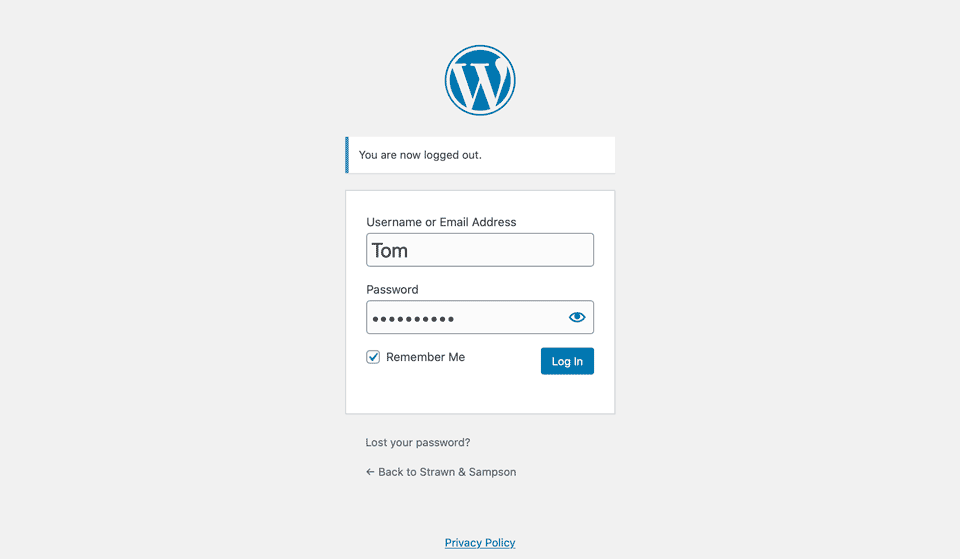
Sign in to WordPress
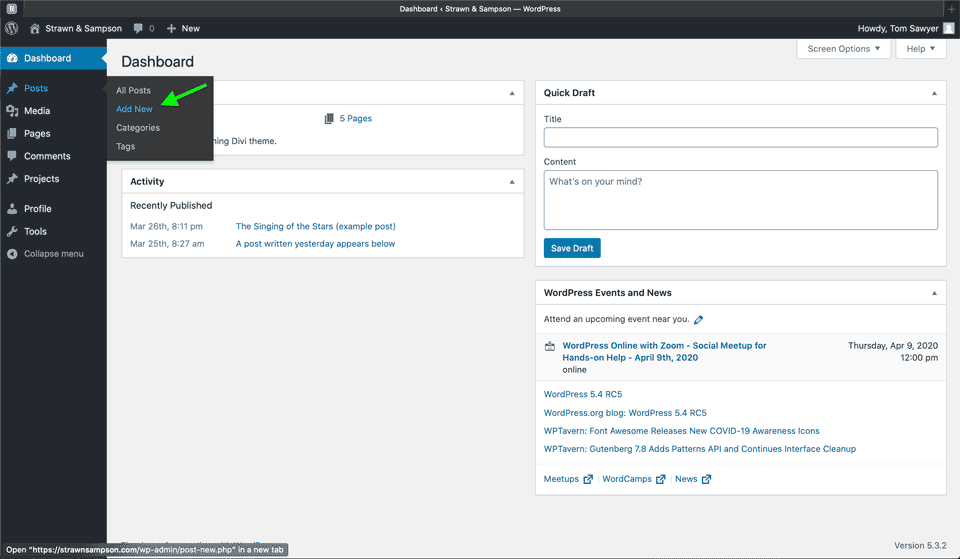
To add a new post:
In the left column, click once on “Posts,” then on Add New.
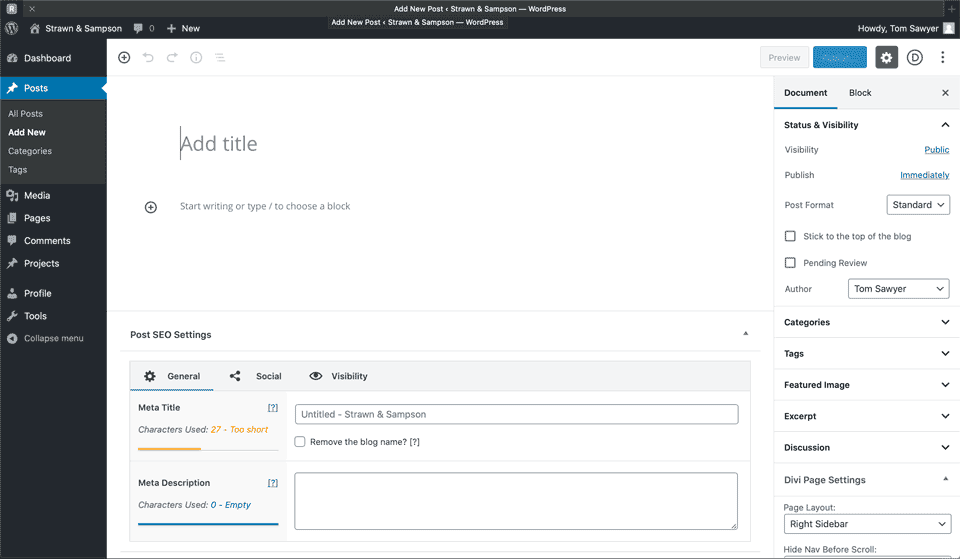
Type in the title of your post.
Then click in the area that says Start writing… and paste the content of your article.
The easiest way to post is probably to create your article in Word or your usual way, then copy and paste it into WordPress.
It should bring formatting (bold, italics, line breaks, etc.) along.
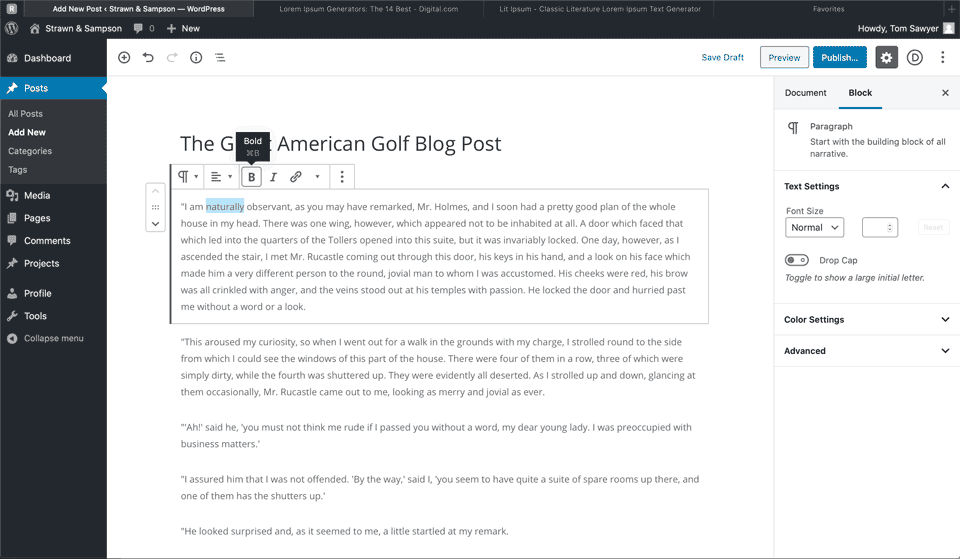
Additional formatting is a piece of cake.
If you want to write directly into WordPress or add additional flair to your story, you’ll find familiar formatting icons at the top of each paragraph.
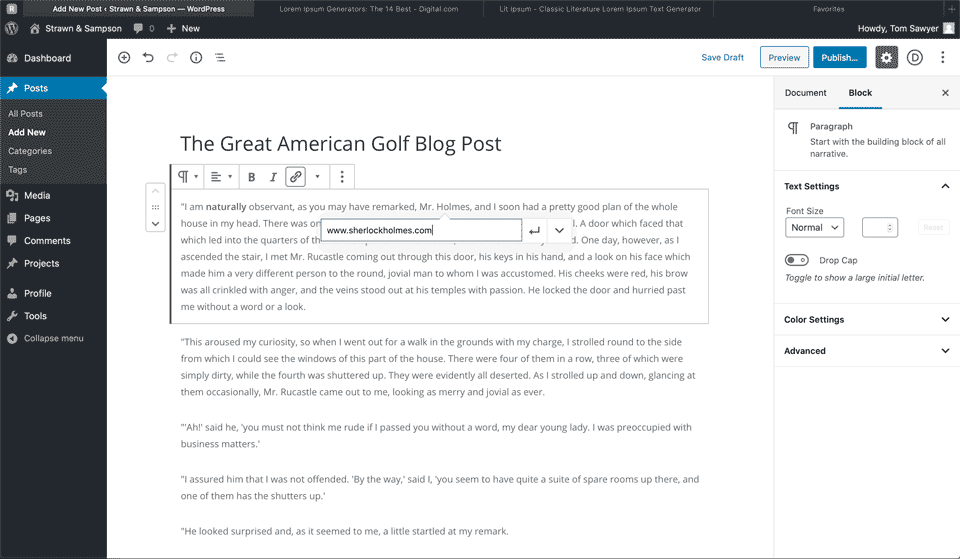
Adding Links.
- Select the text you want to use as a link.
- Click the icon roughly shaped like a chain link.
- In the text field that appears, paste the URL you want to reference.
- Click the little arrow icon to the right to set the link in place.
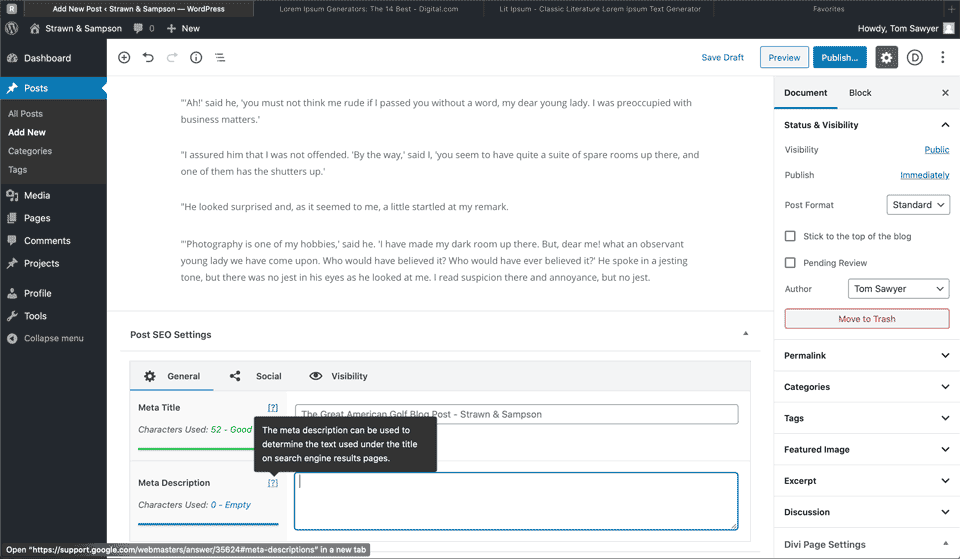
Search Engine Optimization
Below your text you’ll see a little SEO section. In Google’s view, the two most important features of your article are the title and the meta description.
The title will be brought in automatically, and appended with “Strawn & Sampson.” If your title is “too long” (look left of the text box for guidance), there’s an option to leave out the site name.
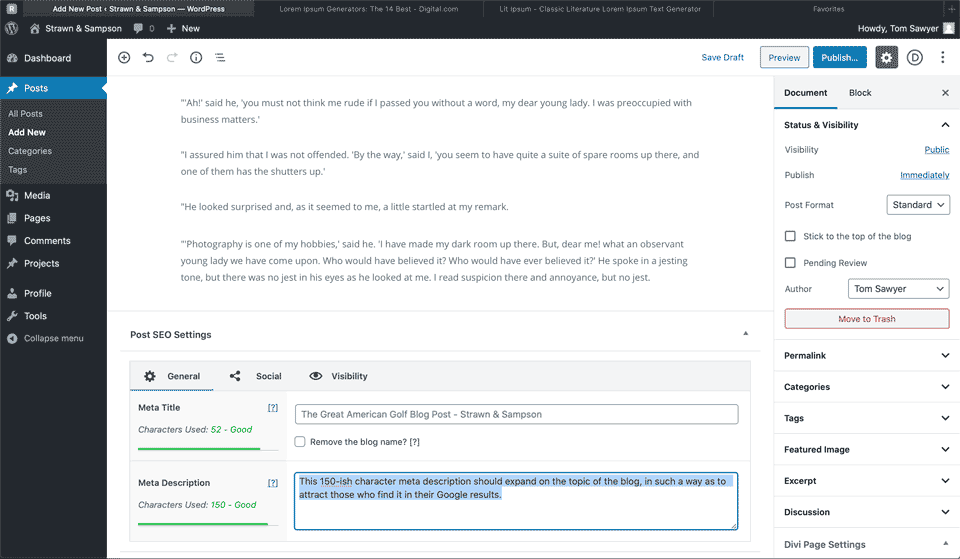
Meta Description
Give the meta description some attention. This is the ~150 character hook that’ll reel in your audience.
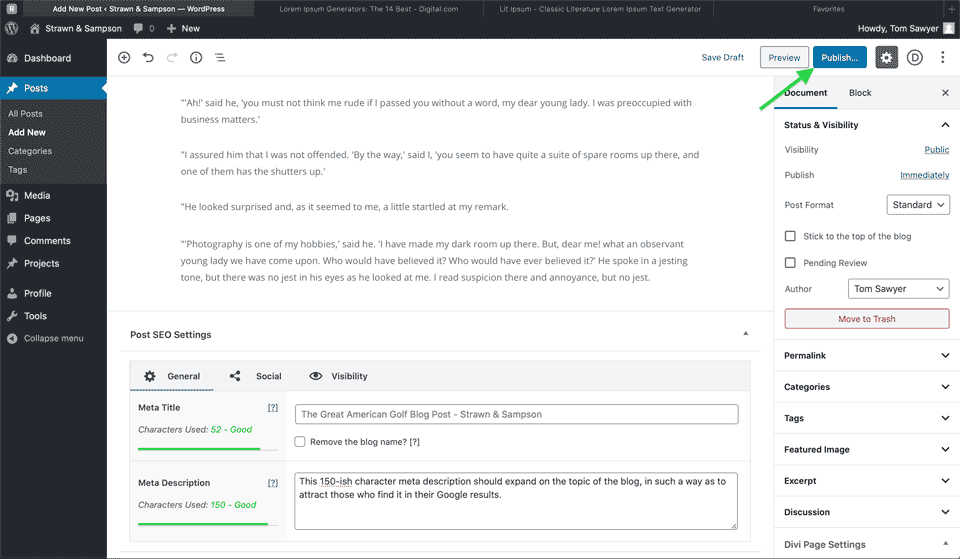
Publish!
Up at the top of the page you’ll find the Publish button. Click it, then click the “are you sure?” Publish button after that.
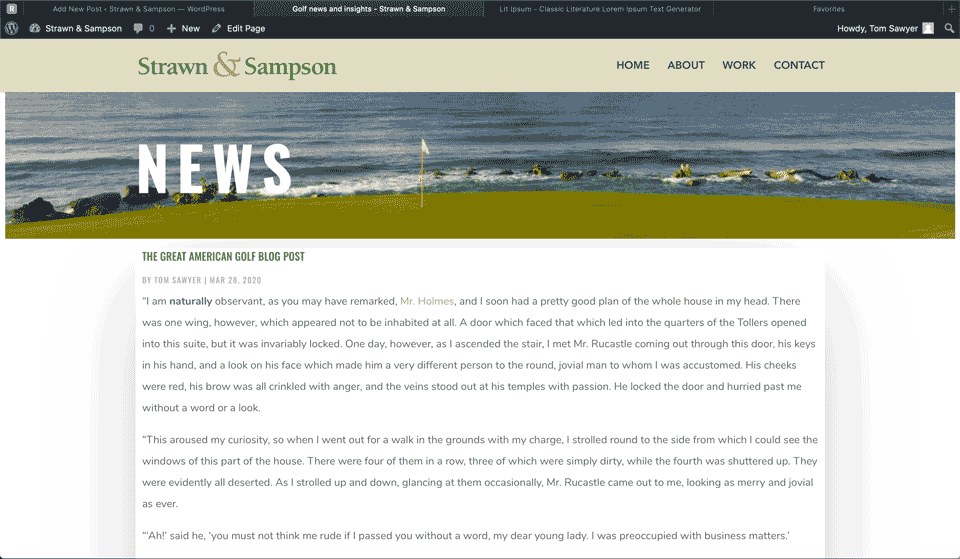
/news
Now head on over to the News page:
https://strawnsampson.com/news
Your story will be at the top, with the date and your byline.
